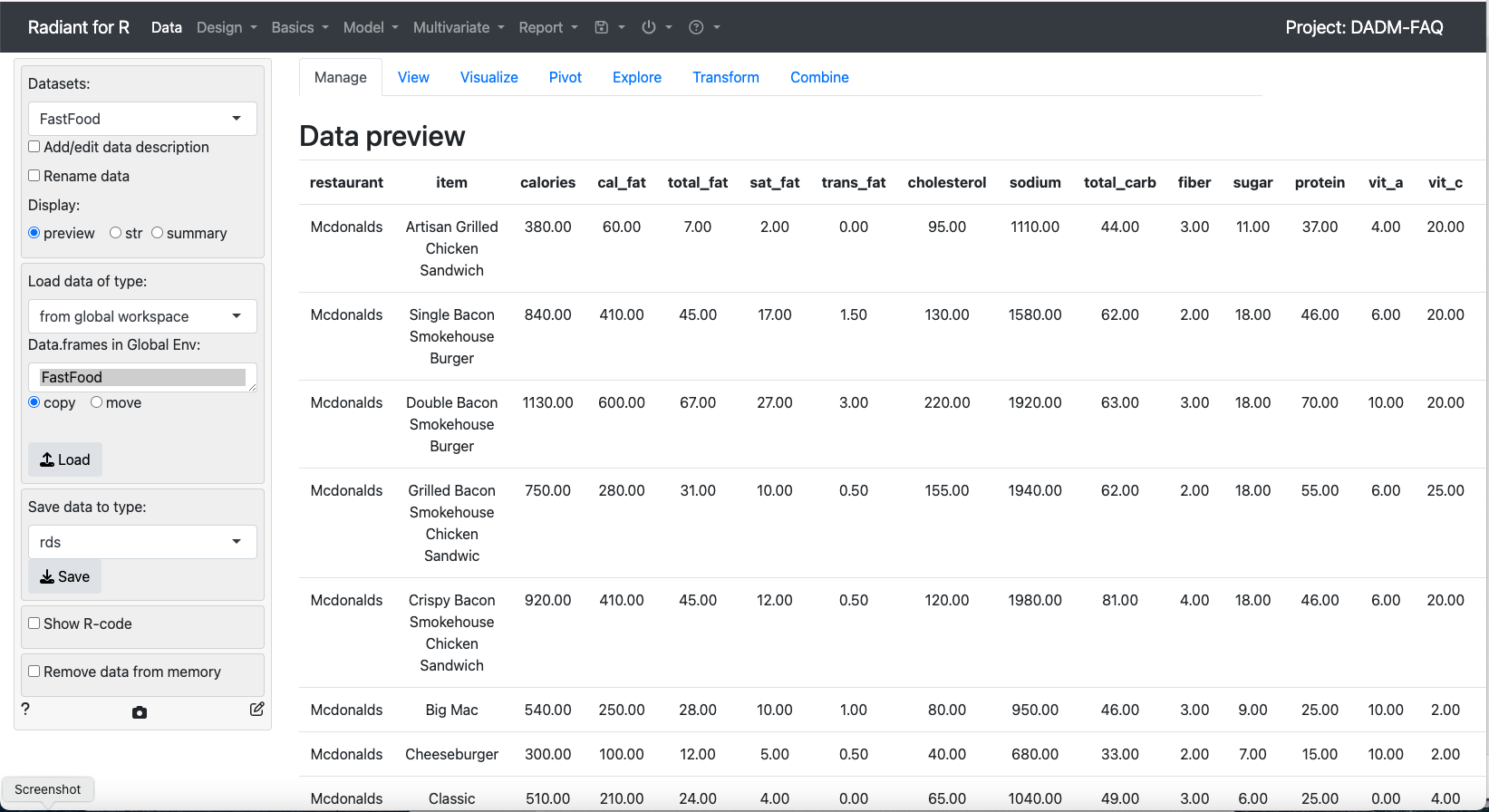Two Step
- Ingest an Excel file to R through RStudio.
- Move or copy the injested data from RStudio’s Global Environment to radiant’s workspace.
There are other roughly equivalent workflows.
We could save each sheet in the Excel workbook as a raw text file: .csv [comma separated values] or .txt [tab separated values]. Those can be directly imported to Radiant.
The quickest but least reliable is to cut and paste via the clipboard. It is least reliable because missing data handling only really exists by implementing a bad practice – blank cells. But if we use blank cells as missing, it generally works.
Ingest an Excel file through RStudio
Under the Environment tab in the top right quadrant there is an Import Dataset drop down. Choose from Excel.
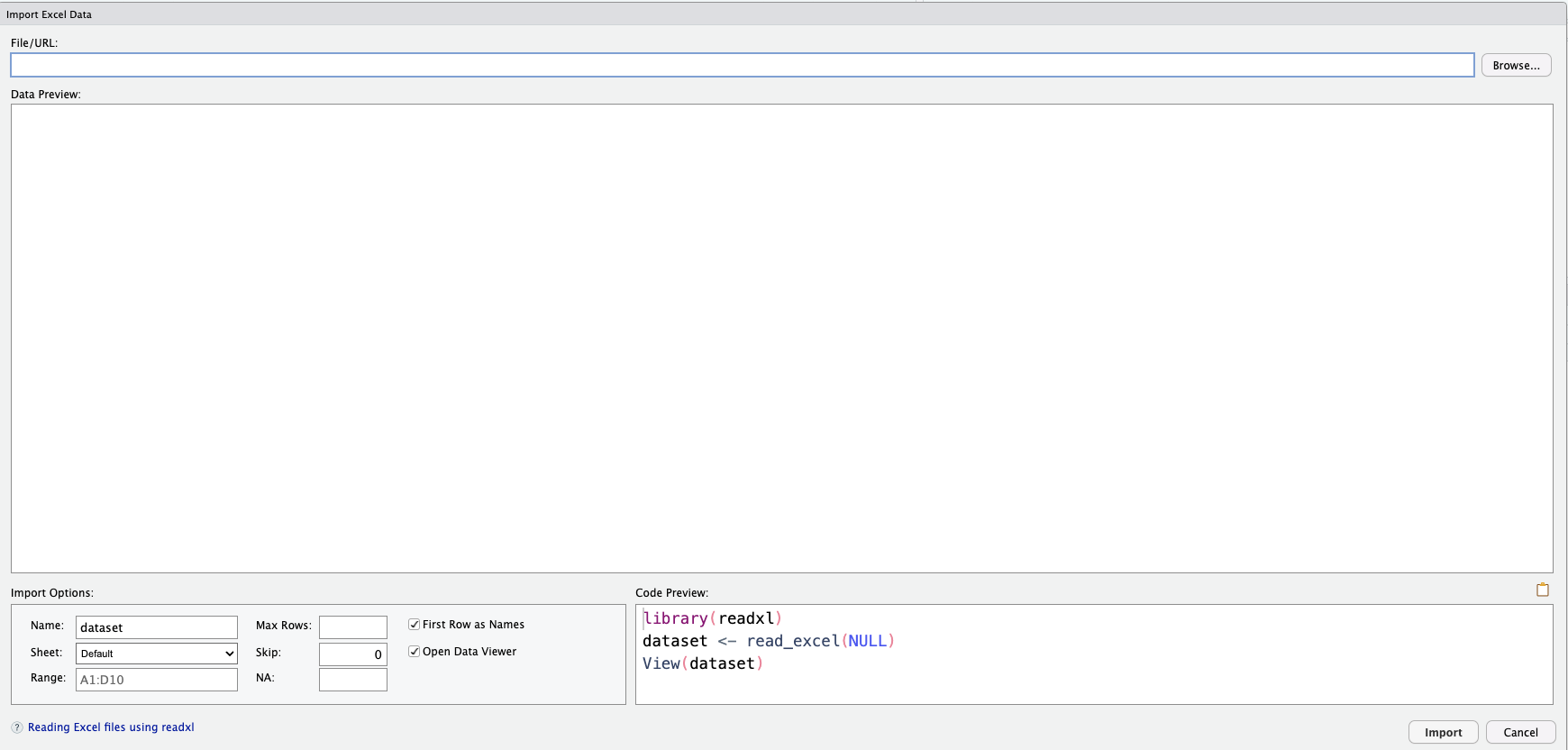
I want to ingest the FastFood worksheet from a Week-2 workbook in my Downloads.
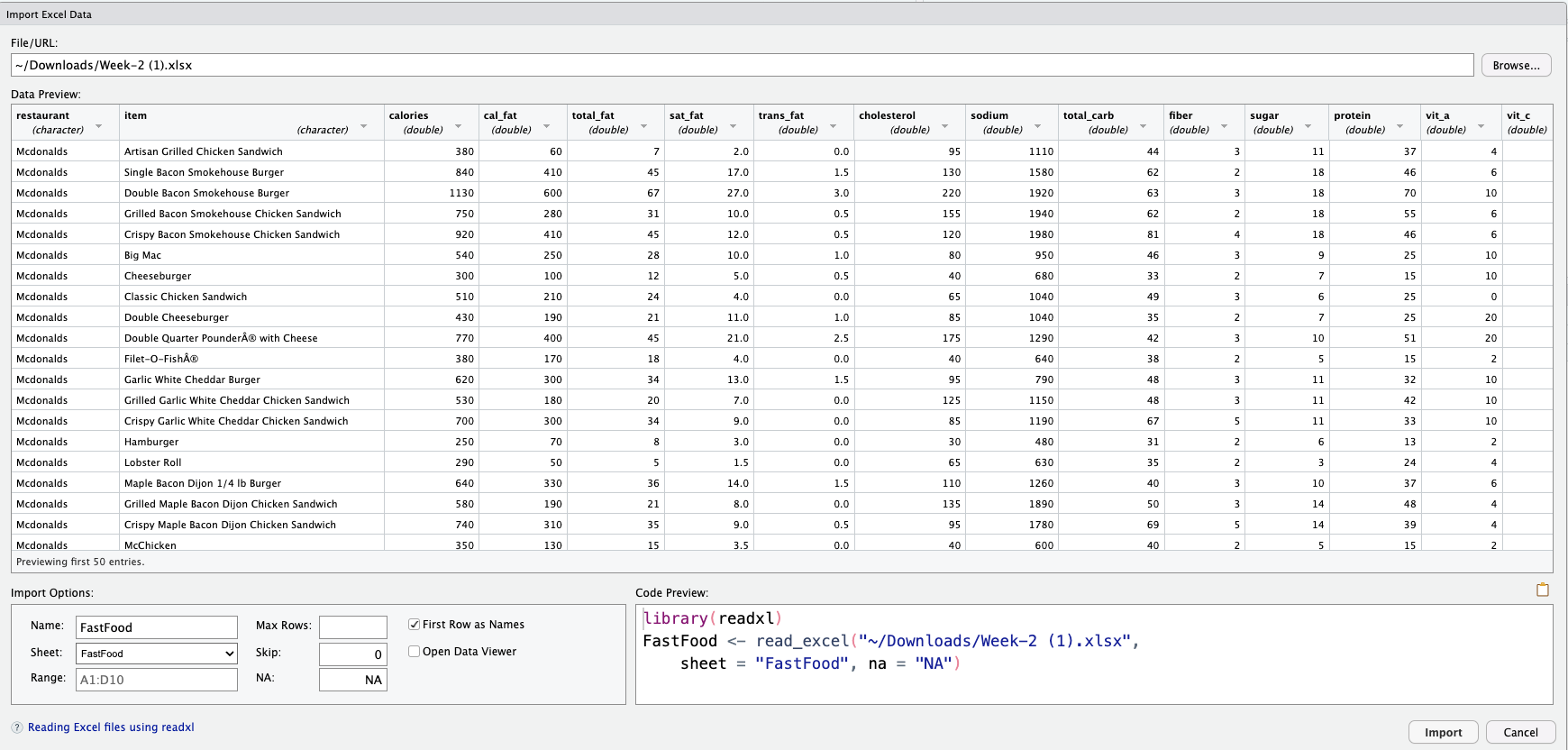
It will be absolutely crucial to make sure the types are correct in the presence of missing data. In this example, the missing data cells contain NA and we need tell R/RStudio about that. I don’t like the data viewer particularly so I untick that. Then Import.
I need to see this, and possibly other objects.
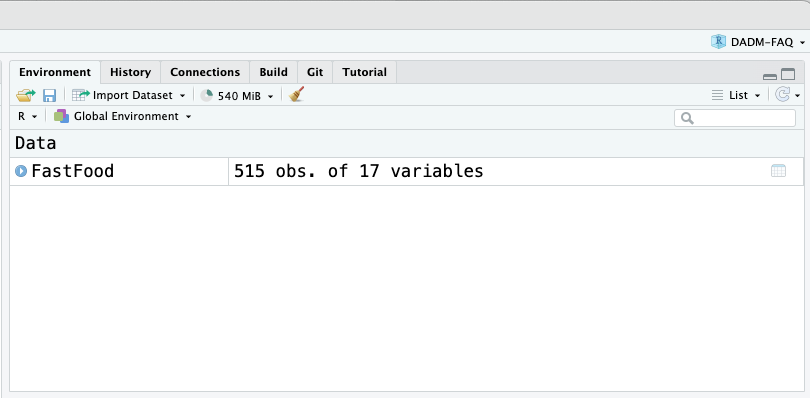
Copy RStudio data to Radiant
The radiant page under Data and Manage shows a preview and populates a left hand side menu including a drop-down for Load data of type:
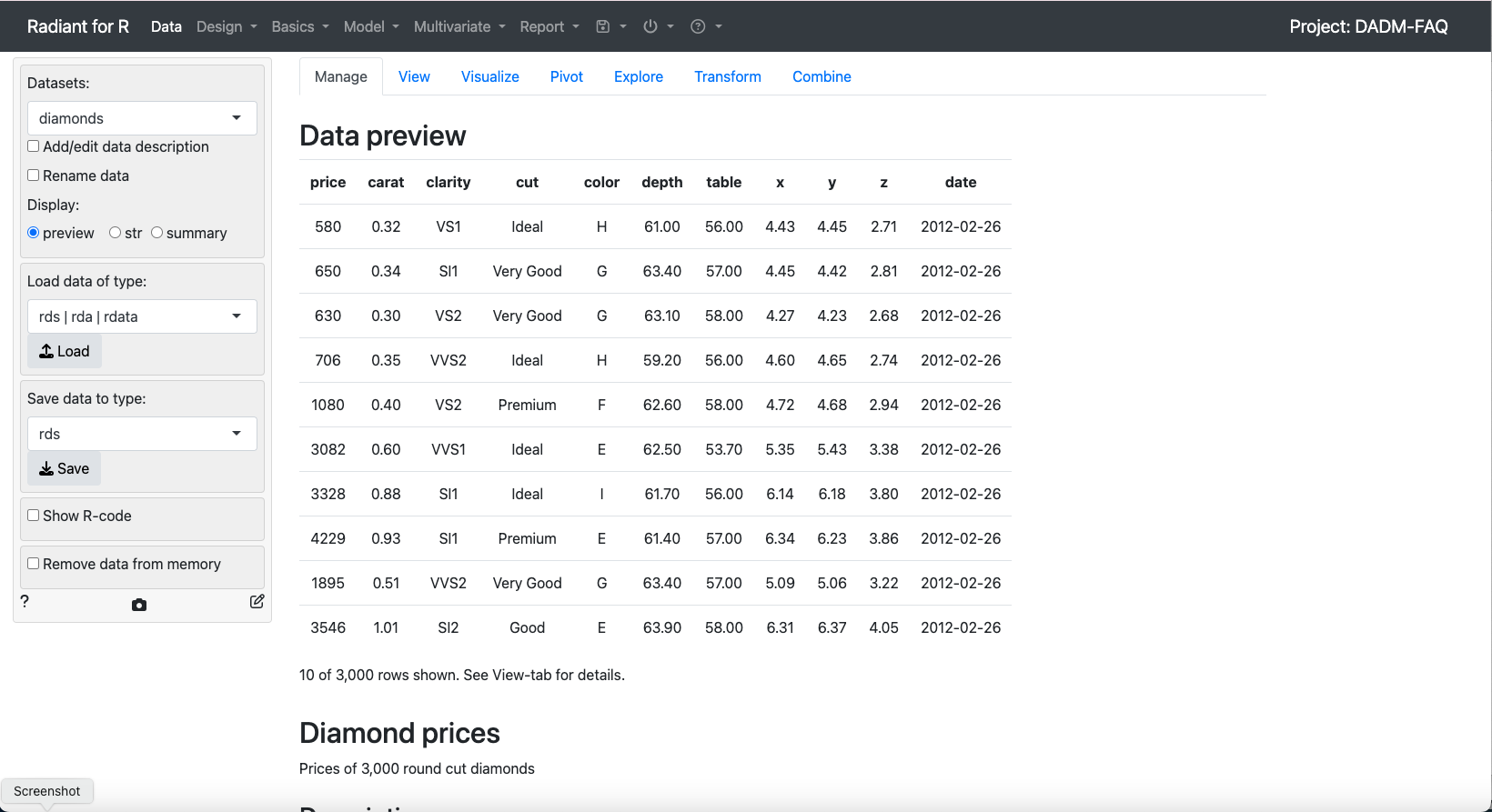
I want to choose from global workspace which presents me with the options presented by the Global environment above. Click load and the data are available for use in radiant.